Recently we added a new, important part to the MarketingSuite. Found behind the link 'Databases' in the side menu, this new section enables users to manage, structurize and get insight into the data that forms the basis of their campaigns.

Magento webshops: Sending your newsletters with SKU's

Uploading products from your Magento shop into your newsletter with SKU's
What I'm going to teach you is how you can add products to your newsletters based on SKU's with the help of extra personalization fields, Smarty and XSLT. What we're aiming for is that eventually, you only need to fill in the SKU-number in your document. And that filling out that number triggers the personalization of your newsletter with all the correct product data and is sent to your target group.
First of all, make sure you have installed the integration between Magento and Copernica. To make things easier for you, I have added the necessary source files in this article which you can download:
- Download the source files;
- Unzip the downloaded zip-file and import the file "Template.zip" to Copernica (under Emailings). Copy and paste the code from "example.xslt.txt" to Copernica under the tab "Style" in a new XSLT sheet (target RSS with the name "example_sku");
- Create a document within the newly imported email template
- Go to the template's menu and select "Extra personalization fields" and create three fields with the names SKU1, SKU2 and SKU3.
Now create a new document within your template, open the document and select "Personalization Settings" at the bottom left of your screen. Fill the fields SKU1, 2 & 3 respectively with the values 11, 14 and 22 just like the example below.
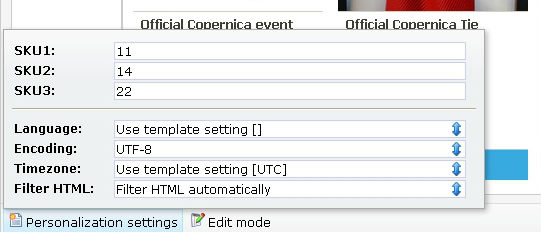
Close the pop-up screen and refresh your page or personalize the document.
The result should look something like this:
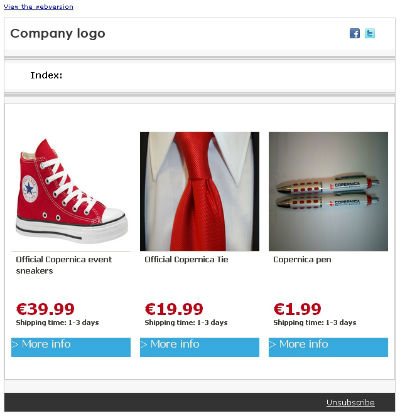
Did it work? Congratulations! You can now change the URL and the SKU's in the template to the ones of your own webshop.
Didn't work? Then check your webshop and see if the feeds have been activated in your settings.
Do you have any questions on this subject? Just go to the Copernica forum and ask your questions there.
Or do you have any remarks or additional comments on this topic? Be sure to leave them here.
Extra resources:
How to personalize campaigns with Copernica
Need help with your campaigns? Registered partner Cream has proven experience with this solution. For an overview of all partners, have a look at our partner network
