Bounce management with Copernica
by Coen Vermeer , Michael Heering
How do you handle your bounces (errors that occur when sending emails)? Are all of your settings within Copernica set correctly? You have to ensure the marketing software handles your bounces (and opt-outs) correctly at all times. This way you are not only maintaining your e-mail reputation and deliverability. You are also ensuring the quality of your database.
How to deal with your bounces the right way using Copernica?
Selection based on bounces
Within Copernica it is possible to create selections based on errors received after the first emailing. This can be done by making a selection in the tab 'Profiles' that looks at the results of a sent email. Make sure you include the condition that an error had to be registered. When making this condition you can choose whether you want the selection to be based on a specific error report or on an error that will occur again when sending the mail a second time. For example: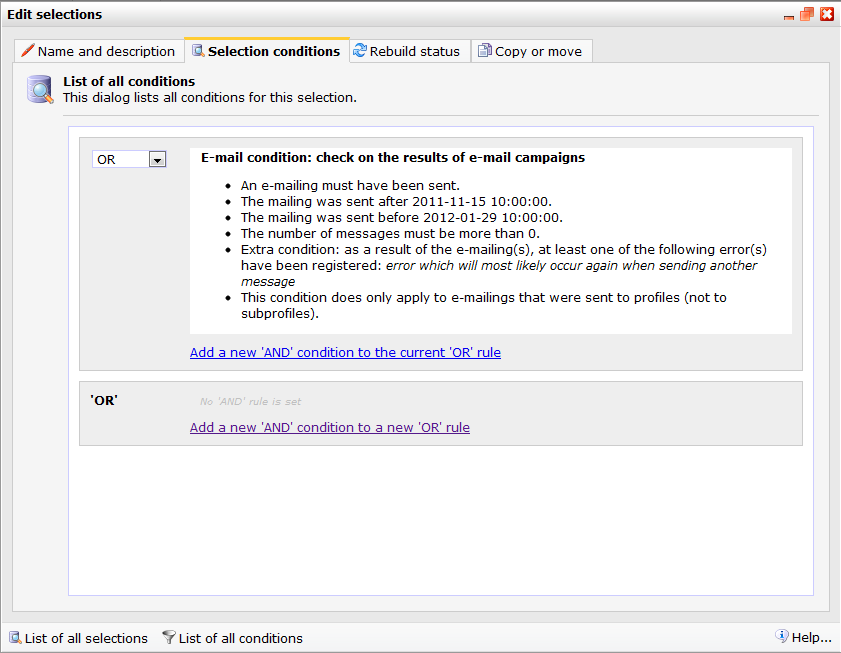
- As a result of the emailing the following error has been registered: Error which will most likely occur when sending another message
- As a result of the mailing, the following errors have been registered: 5.7.1: Delivery not authorized, message refused
Check your settings
Within Copernica your email settings are variable and you can easily check your authentication data such as your SPF, SenderID and DKIM. Make sure these settings are set correctly at all times. Authentication data that is not set correctly can result in more errors and bounces and also result in a bad deliverability.
The delivery settings of your emailing are variable. This means that you are able to set how many messages are sent per connection or the delivery limit for each specific domain (Hotmail, Gmail). This way sending your emailings will not be delayed as much. By adjusting these settings you can also prevent an overload of the receiving server. This decreases the risc of you being labeled as spam and thus the risc of errors and bounces.
Copernica makes sure you are ensured of a good deliverability at all times. That is why we always use the recommended settings for an optimal delivery of your emailings. When sending emailings, it is possible the receiving mail server (for example Hotmail) finds you are sending too many messages. The server will communicatie this to Copernica's mailsender. In this case our mailsender will automatically lower your delivery limit, making sure your messages will be let through to the inboxes. After 1 hour the mailsender will restore the delivery limit to its original setting.
Using feedbackloop programs
It is possible to automatically process received complaints about your email within Copernica. This can be done by registering for 'feedback loop programs'. Many ISP's such as Yahoo, Hotmail or AOL offer these programs as a service to parties that send bulk mailings. These programs allow you to find out who marks the emailings as 'spam' allowing you to react and process these reports immediately. Or you can adjust the settings in Copernica enabling the software to process these reports for you automatically. For example, by unsubscribing the recipient or by removing his profile from the database. When you use Copernica, you are automatically registered for Hotmail's feedbackloop program.
Listed below are some other ISP's that offer these feedback loop programs. You can subscribe by filling out the forms on the websites:
Gmail: does not offer feedback loop programs to parties that send bulk mailings. They use complicated filtering techniques to determine what is spam and what isn't. They do offer Gmail users the possibility to unsubscribe from unsollicited emailings when the sender uses a list-unsubscribe header. Copernica automatically activates the list-unsubscribe header for emails created within the application, unless you disable the function yourself.
Always keep track of your statistics
Copernica registers all your emailings' error reports. Keep a close eye on these results. Act immediately when noticing drastic rises in error reports. Listed below are some of the errors Copernica registers:
- Compile mailing: an error occured while compiling the file in Copernica Marketing Software. This can be caused by an error in your personalization or a feed that isn't uploaded correctly.
- Map domain name to IP address: the domain of the addressee (@xxxx.xx) is not linked properly to an IP address, therefore the mailing cannot be sent.
- Connect to receiving mail server: the application's servers could not establish a connection with the server of the addressee. It may be that the receiver is badly configured.
- Communication with receiving mail server: the data exchange between the application's servers and the receiving server went wrong. Your email may have been delivered, but the process did not proceed entirely as it should.
- Rejected by receiving mail server: the receiving mail server has rejected your mailing. This may be the cause of spam filters of grey listing. Grey lists refuse all unknown senders, unless they offer their mail two or three times.
- Later received bounce by email: the mailing seemed to be going well, but the receiving server filed an error report at a later stage. It is uncertain if the email was delivered or not.
- Other received emails: a reply has been sent out by the addressee or the receiving mail server, but this contained no known error code. These may be out of office replies.
- Other errors: Copernica Marketing Software could not recognise the error


