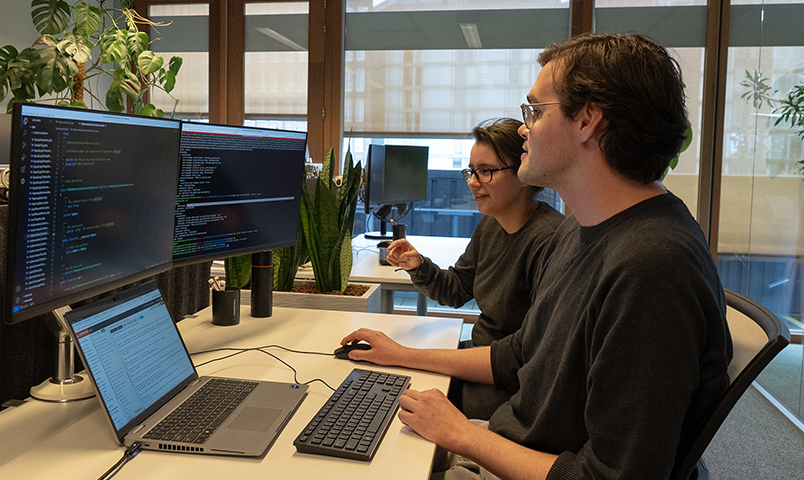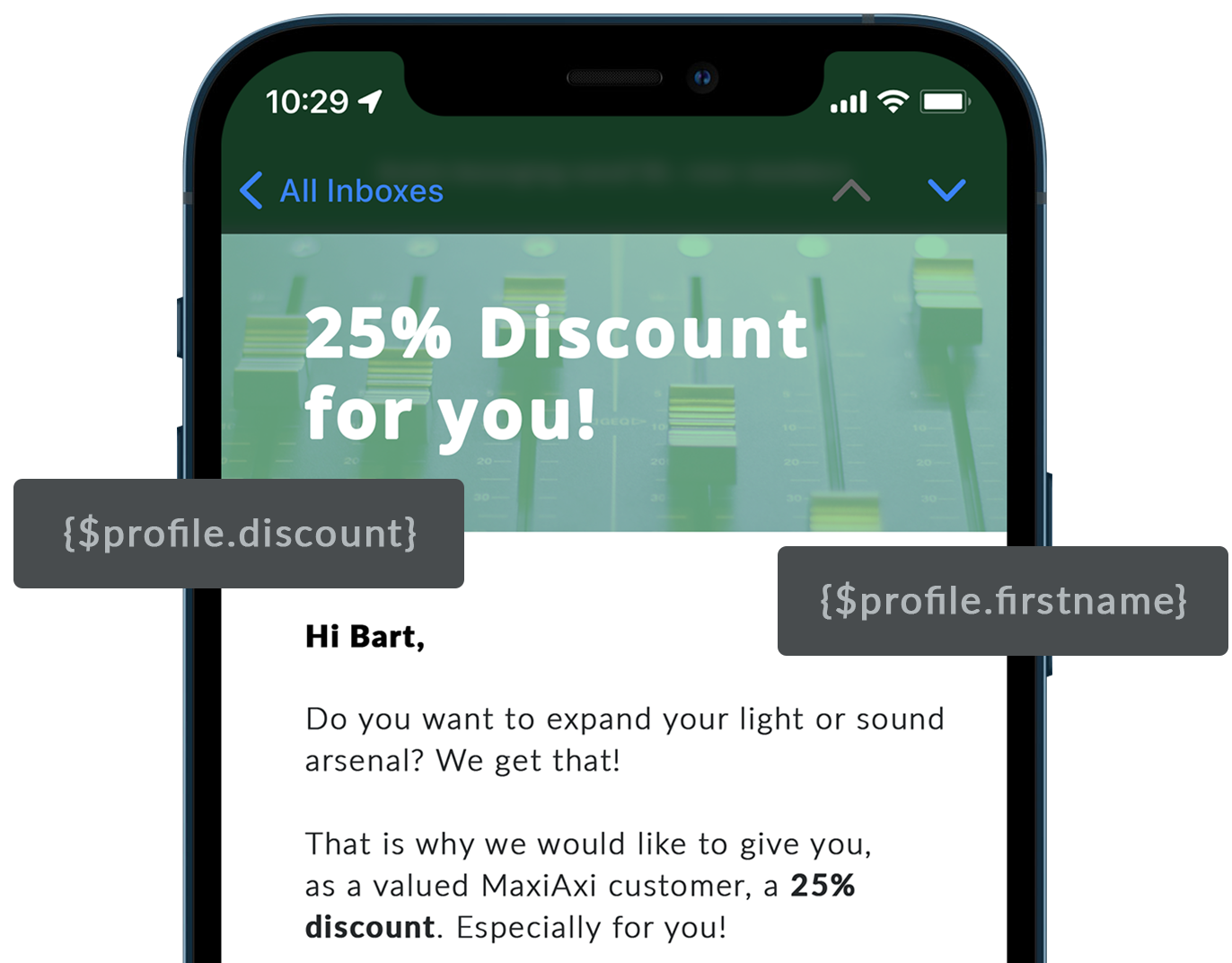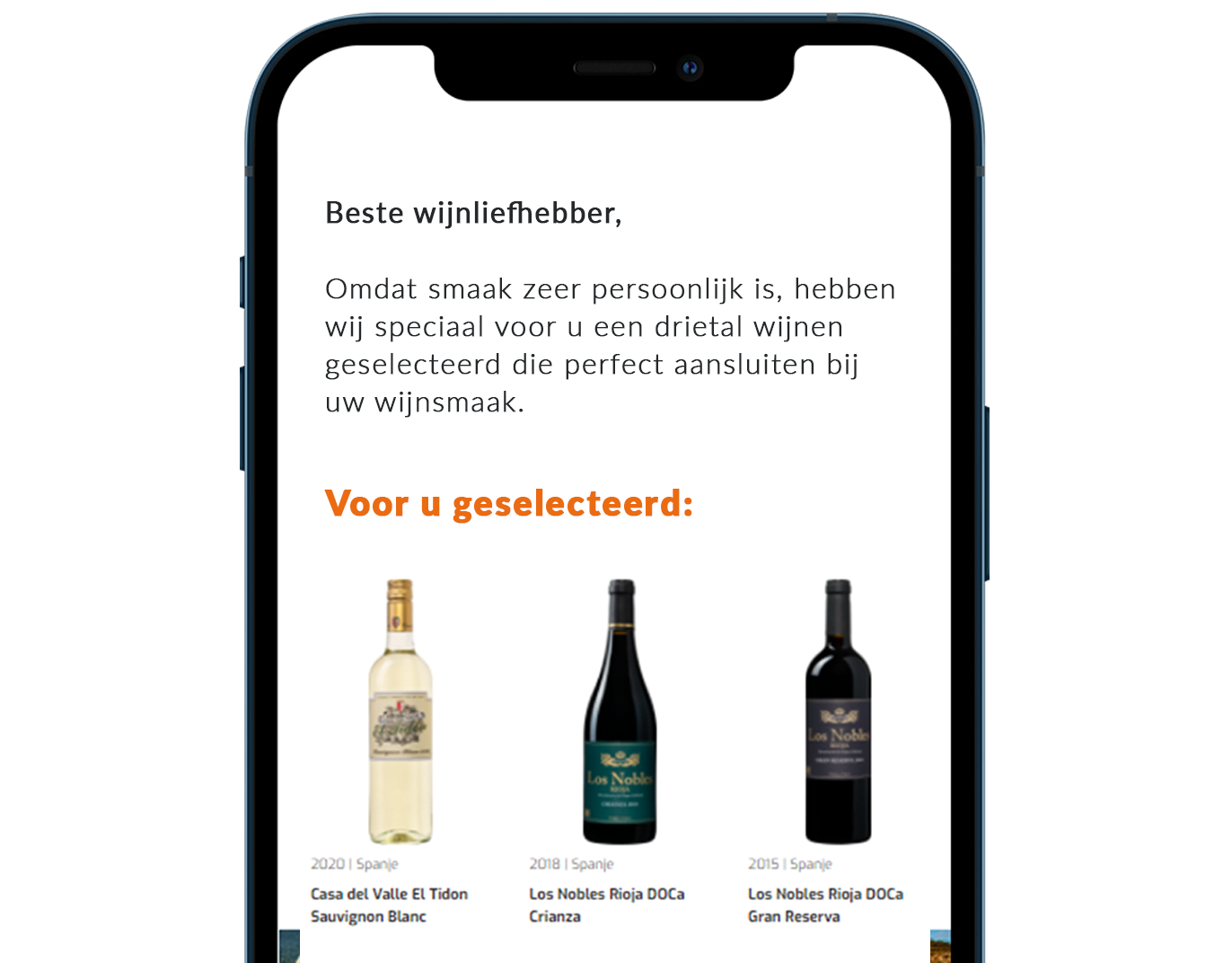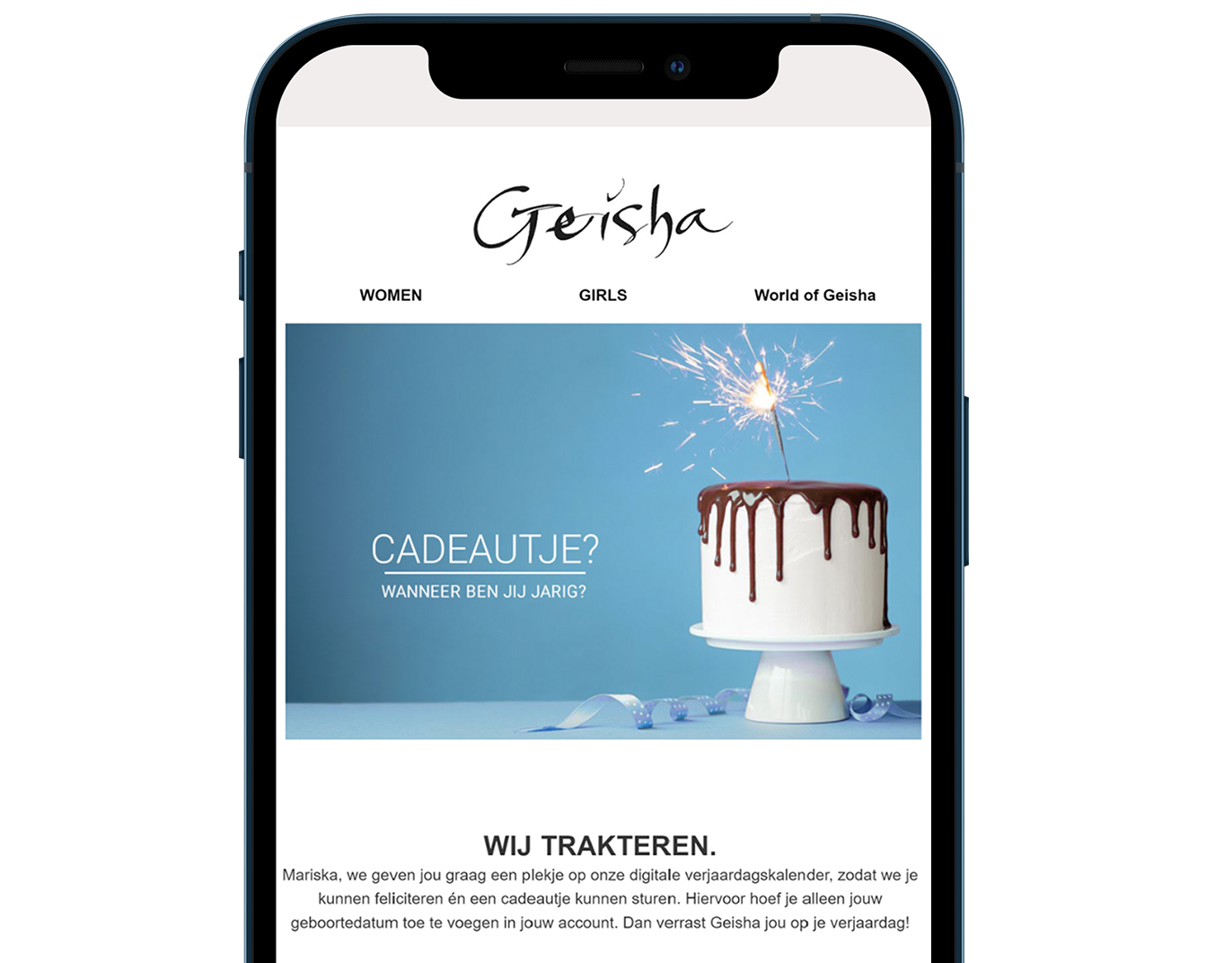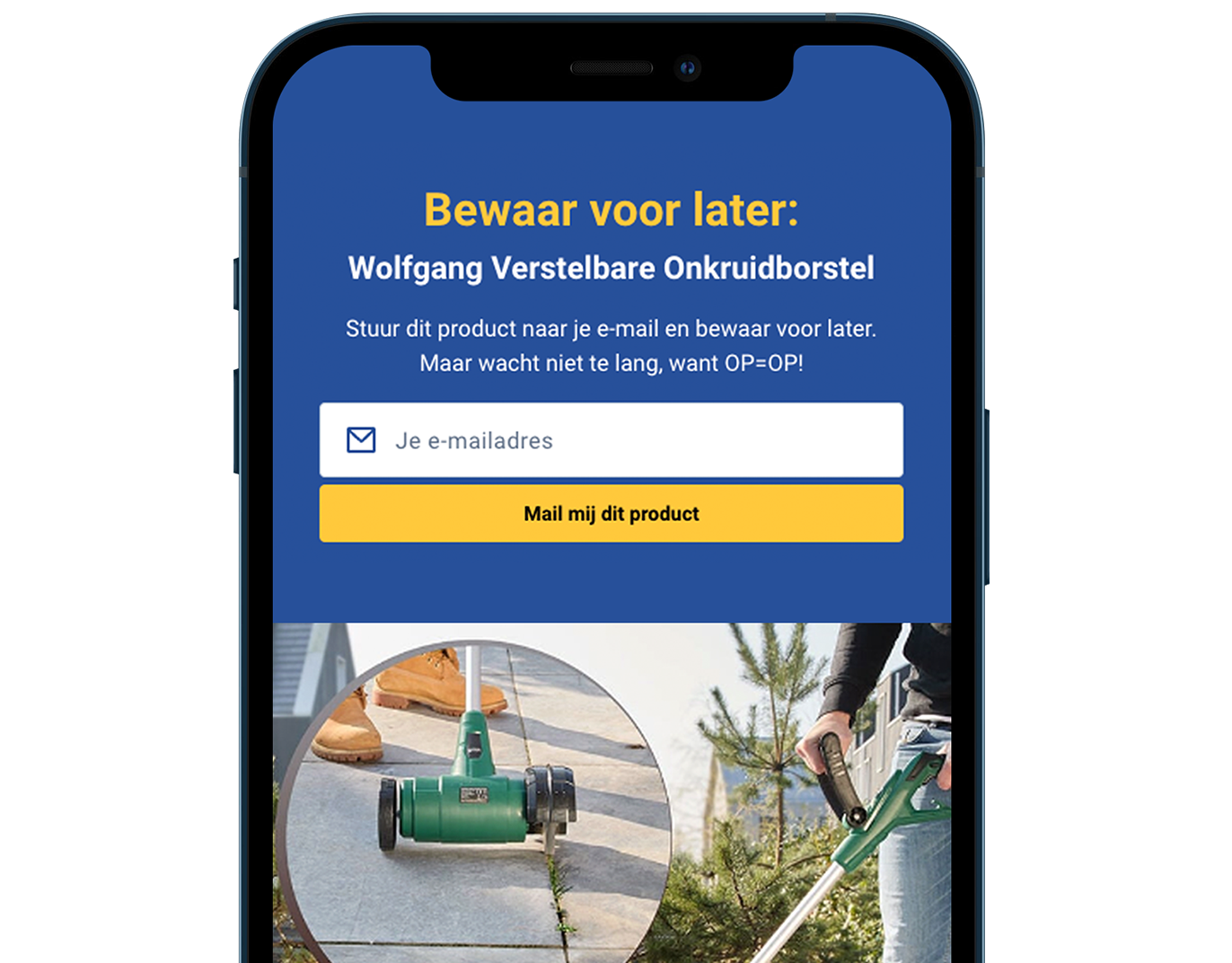The flexible marketing automation platform
Easy to get started, advanced features - you're in control
Explore the potential
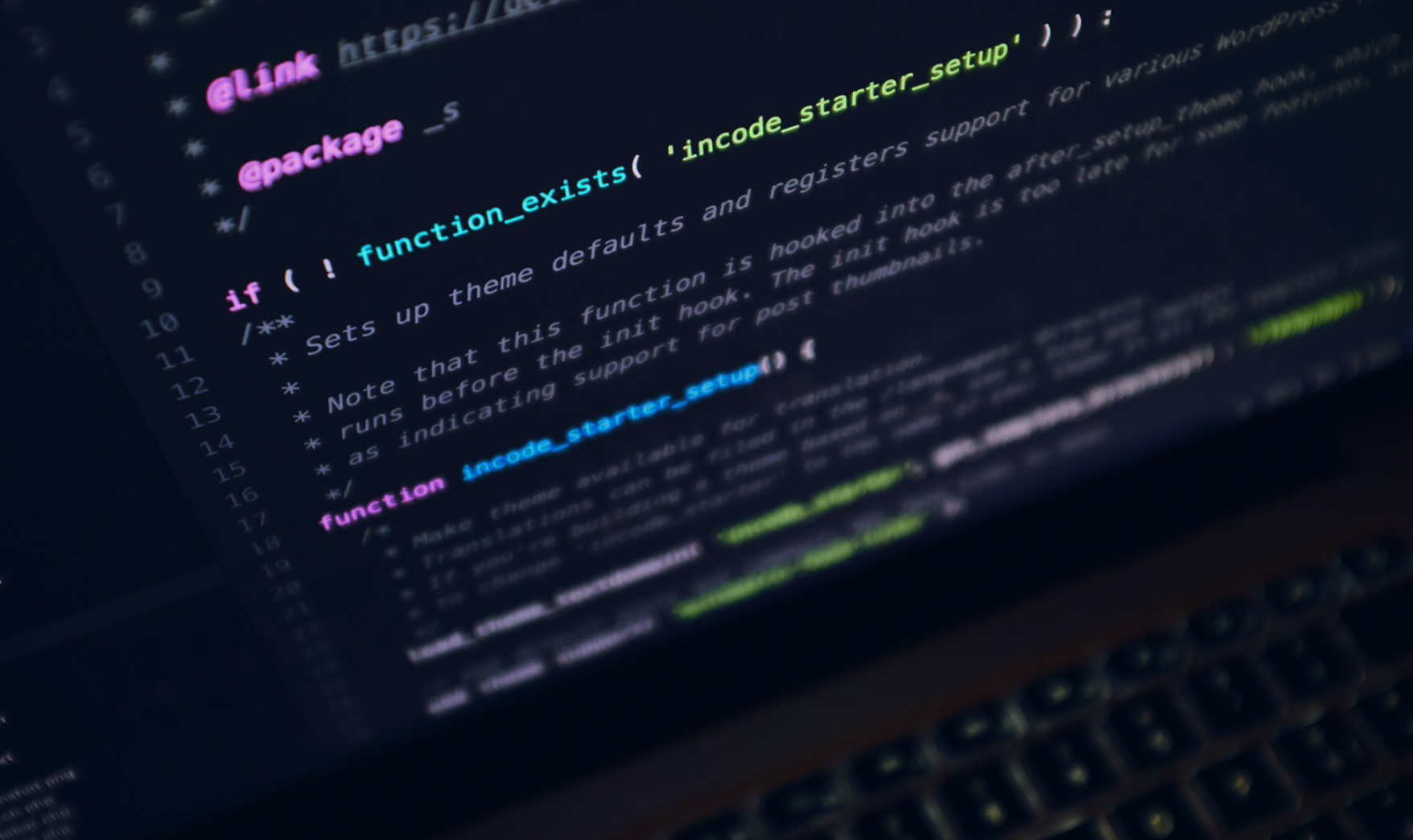
More control for technical teams
Whether you're after smooth data integration or full control over your email setup, Copernica fits right into your tech stack. Use powerful APIs, your own SMTP servers, or access the mail queue.

Empowers modern marketing teams
Deliver the right message, through the right channel, at the right time, for marketing that’s more personal and effective. Connect with your target audience in meaningful ways.

Perfect for marketing agencies
As a marketing agency, your goal is to help clients grow without hassle or competition. Get a flexible platform to manage multiple clients with ease and full control when needed.
Our products
Copernica offers 3 solutions for professional (email) communication.
Compare our products
Extensive email marketing platform
Email marketing software platform designed to help businesses manage and optimize marketing campaigns. With the features of the Marketing Suite, you can set up automated campaigns and get more out of every customer interaction.

Flexible & fast MTA
MailerQ is an on-premise Linux-based Mail Transfer Agent (MTA) for delivering large volumes of email per day. The real-time management console and unique functionalities enable you to retain and improve the sender reputation and deliverability rates.

Cloud-based email service
SMTPeter is a cloud service to optimize your outgoing emails with authentication, statistics and improved deliverability. Connect to SMTPeter via the powerful REST API to have your emails securely delivered to the recipients inbox.
Supported by over 300 partners
Ready to help you with campaign management, professional html templates and more.
Learn more